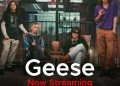Laptops have become indispensable tools for work, study, and entertainment, making it essential to keep them in optimal condition. Preventative maintenance plays a crucial role in ensuring the longevity and performance of laptops. In this guide, we’ll explore various maintenance tasks and best practices to keep your laptop running smoothly.
Cleaning and Dust Removal
Dust accumulation is a common issue that can affect the performance and lifespan of laptops. Regular cleaning of exterior surfaces, ports, and cooling vents is essential to prevent overheating and system slowdowns caused by dust buildup.
Software Updates and Optimization
Keeping your laptop’s software up to date is vital for security, stability, and performance. Regularly install operating system updates, security patches, and driver updates to ensure optimal system performance and compatibility with software and peripherals.
Battery Care and Optimization
Proper battery care is essential for maintaining battery health and maximizing its lifespan. Avoid overcharging and deep discharges, and consider calibrating the battery periodically to ensure accurate battery level readings and optimize performance.
Cooling System Maintenance
Adequate cooling is critical for preventing overheating and component damage in laptops. Clean cooling vents and fans regularly to remove dust and debris that can obstruct airflow and impair cooling performance.
Storage Management
Effective storage management helps maintain system performance and ensures smooth operation. Manage disk space efficiently by removing unnecessary files, performing disk cleanup, and defragmenting the hard drive regularly to optimize disk performance.
Virus Protection and Security
Protecting your laptop from malware and security threats is essential for safeguarding your data and privacy. Install reputable antivirus software and keep it up to date, and practice safe browsing habits to minimize the risk of malware infection.
Keyboard and Touchpad Care
The keyboard and touchpad are primary input devices on laptops and require regular maintenance to ensure proper functionality. Clean the keyboard and touchpad regularly to remove dust and debris, and address any issues with sticking keys promptly.
Screen Maintenance
The laptop screen is susceptible to dust, smudges, and scratches, which can affect visibility and usability. Clean the screen regularly using a soft, lint-free cloth and avoid using harsh cleaning agents or abrasive materials that can damage the display.
Peripheral Devices Maintenance
Peripheral devices such as mice, external keyboards, and printers also require maintenance to ensure proper functionality. Clean and maintain peripherals regularly, and ensure they are properly connected and recognized by the laptop.
Physical Inspection and Diagnostics
Regular physical inspection and diagnostics help identify potential hardware issues early and prevent costly repairs. Check hardware components such as the battery, ports, and connectors regularly, and run diagnostic tests to detect any underlying issues.
Backup and Data Protection
Data backup is essential for protecting your valuable files and documents from loss or corruption. Implement a regular backup routine using external storage devices or cloud backup services to ensure your data is safe and accessible.
Power Management
Efficient power management helps conserve battery life and reduce energy consumption. Use power-saving features such as sleep mode and hibernation, and shut down or restart your laptop properly to prevent system errors and ensure smooth operation.
Updating Drivers and Firmware
Regularly updating drivers and firmware for peripherals such as printers, scanners, and external storage devices is essential for compatibility and performance. Check for updates regularly and install them as needed to ensure optimal functionality.
Conclusion
In conclusion, preventative maintenance is essential for keeping your laptop running smoothly and extending its lifespan. By following the maintenance tasks and best practices outlined in this guide, you can ensure optimal performance, reliability, and longevity for your laptop.

FAQs After The Conclusion
1. How often should I clean my laptop’s cooling system?
It’s recommended to clean your laptop’s cooling system every 3-6 months or more frequently if you notice excessive dust buildup or overheating issues.
2. Can I use compressed air to clean my laptop’s cooling vents?
Yes, compressed air is an effective tool for cleaning dust and debris from cooling vents. Be sure to use short bursts of air and hold the canister upright to avoid spraying liquid onto the components.
3. Should I remove the battery when cleaning my laptop?
It’s not necessary to remove the battery when cleaning your laptop, but it’s essential to power off the device and unplug it from the power source before cleaning to avoid electrical shock.
4. How can I optimize my laptop’s storage space?
To optimize storage space on your laptop, regularly delete unnecessary files and programs, move large files to external storage devices, and use disk cleanup and defragmentation tools to organize and optimize disk space.
5. Is it safe to leave my laptop plugged in all the time?
Leaving your laptop plugged in all the time can lead to overcharging and reduce battery lifespan. It’s recommended to unplug the laptop and use battery power periodically to maintain battery health.
6. How can I protect my laptop from physical damage?
To protect your laptop from physical damage, use a protective case or sleeve when transporting it, avoid placing heavy objects on top of it, and handle it with care to prevent drops and impacts.
7. What should I do if my laptop’s keyboard or touchpad stops working?
If your laptop’s keyboard or touchpad stops working, try restarting the device first. If that doesn’t resolve the issue, check for driver updates and try troubleshooting the problem using the device manager. If the issue persists, seek professional assistance.
8. How can I create a backup of my laptop’s data?
To create a backup of your laptop’s data, use backup software or built-in backup features to schedule regular backups to external storage devices or cloud backup services. Be sure to include important files, documents, and system settings in your backup routine.